Bulk Dispatch
Bulk Dispatch helps our customers identify Sites that require services.
- Access your Bulk Dispatch Page
- Enable Sites for Bulk Dispatch
- See your Sites on the Map
- Offer to Service for Sites
- Create a Dispatch for the Sites
- Watch the Video Guide
Access your Bulk Dispatch Page
Click on the Bulk Dispatch button on your Dispatch page to access it.
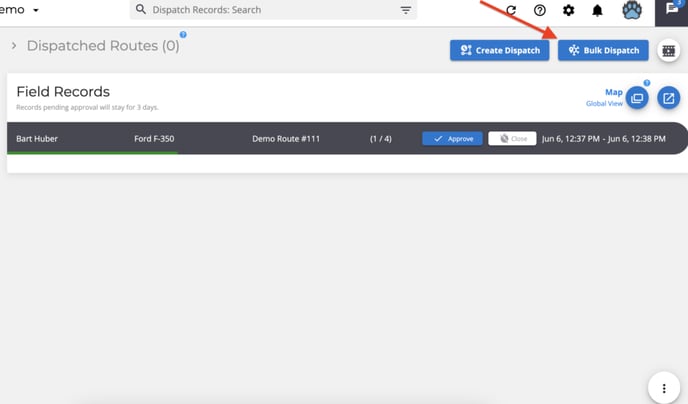
The Bulk Dispatch page shows the Sites you can use for Bulk Dispatch.
Ps: During the winter season, you can see two more columns: "Forecast" and "Station".
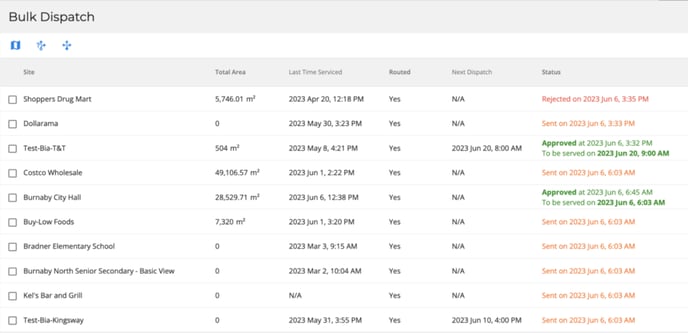
Clicking on one or more Sites gives you three options, as explained in the following topics.
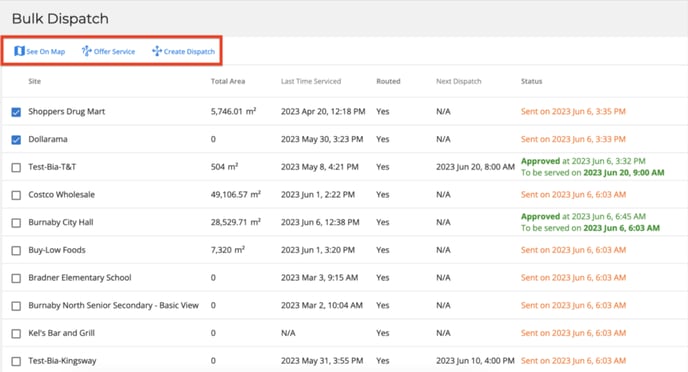
Enable Sites for Bulk Dispatch
Before using Bulk Dispatch, make sure your Sites are set up for it.
- Go to your Sites page and edit your Site.

- In the section "Contacts Info", enter a valid email address and toggle "For bulk dispatch offers" on.

See your Sites on the Map
The Sites you select can be viewed on the map by clicking the "See on Map" button on the bulk dispatch page.
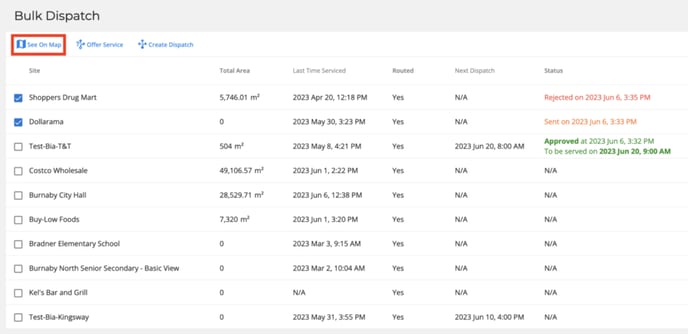
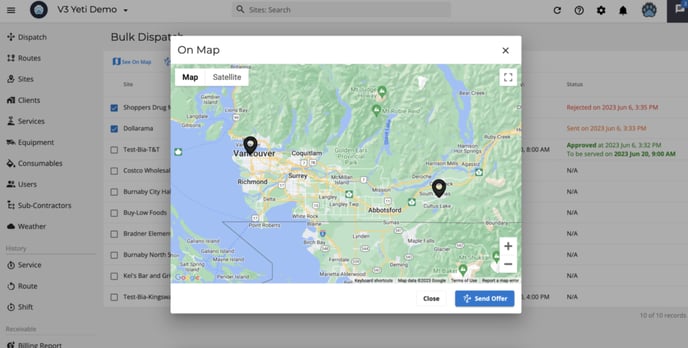
Offer to Service for Sites
To schedule a service for a Site:
-
Select one or more Sites and click “Offer Service”

- A pop-up will appear where you choose the date and time. Click “Send Email(s) Offer.

The Site contact will receive an email with options to approve or reject the service offer.
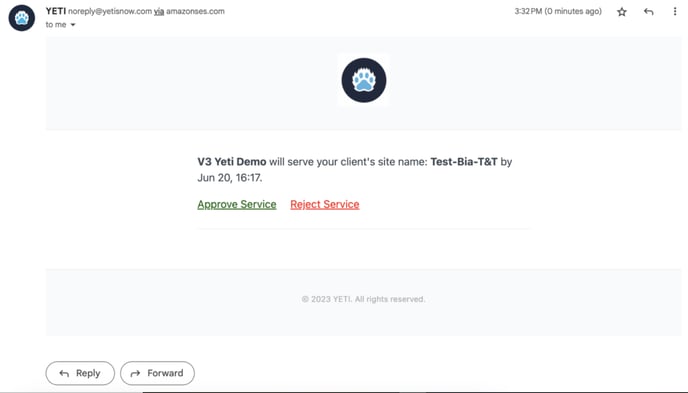
This message is displayed to the Site's contact when the Offer to Service is approved or rejected.
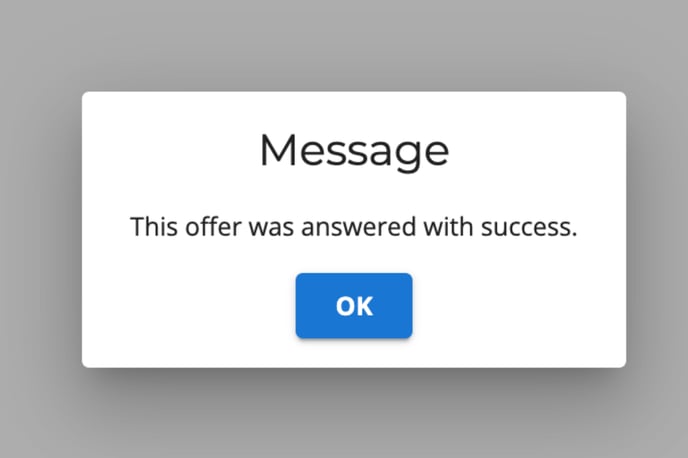
Create a Dispatch for the Sites
As soon as your Site's contact approves your Offer to Service, the status shows "Approved at" and the "Next Dispatch" column shows no date. This means that a dispatch needs to be created for this site.
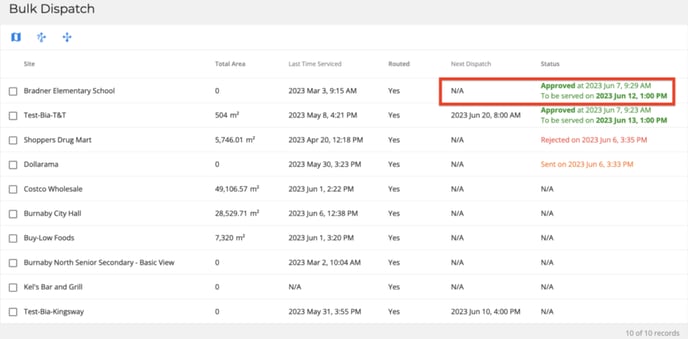
Select the Site that your contact approved and click on "Create Dispatch".
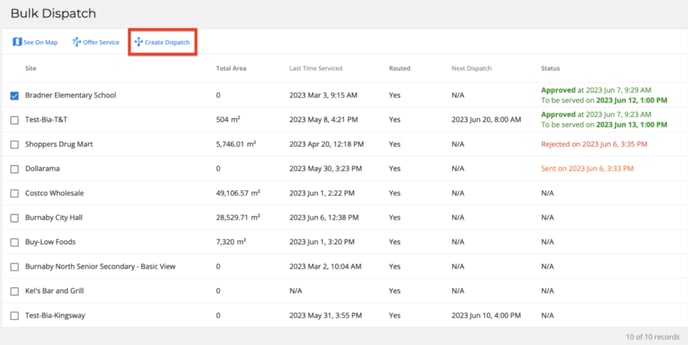
A pop-up window will appear where you can see the day and time you chose when offering the service. Click "create" to confirm this dispatch.
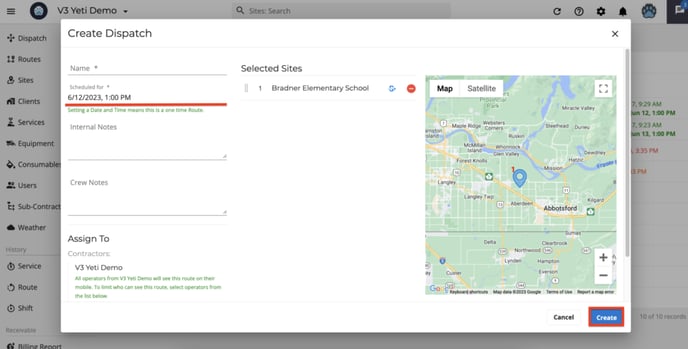
Watch the Video Guide