How do I Add a Consumables?
Consumables are the products your Operator will use while performing a service.
Table of Contents:
- Consumable Page
- Consumable Categories
-
Set Rates for Your Clients and Subcontractors
- Consumable Visibility on the Mobile App
- Consumables on the Mobile App
-
Make Consumables Required for Certain Services
- View Consumables Data
- Consumable Column in Reports
- Types of Consumable Data in Reports
- Exporting Consumable Information
Consumable Page
Access the consumable page by selecting Consumable in the navigation bar.

Consumable Categories
Users cannot add consumable items to the list, as these are predefined system defaults.
The available consumable categories are:
-
Snow
-
Landscaping
-
Irrigation
-
Miscellaneous
Set Rates for Your Clients and Subcontractors
These rates act as default values, meaning they will automatically be applied to any new contract you create. You can choose to keep the default rate or update it to reflect the rate agreed upon with the specific client or subcontract.
Enter the rate for your Client and Sub-Contractor and click on “Save”.

Consumable visibility on the mobile app
For a consumable to be selectable on the mobile app two things need to be in place.
- The display to operator toggle needs to be turned blue. In order to turn it on you need to enter in a rate for both the client and sub-contractor field. If you do not have any default rates for a consumable then you can enter in the rate of $0
Important Information: Changing the rates on this page will not affect the prices on your Client’s or Sub-Contractor’s existing contract. However, if you create or add a new Client or Sub-Contractor, the prices will appear according to this page, and you can edit the contract if necessary.
- You also need to list the consumable in client contracts and sub-contractor contracts.
- By listing the consumable in the client contract your mobile app users will be able to select it when they are servicing that client's site. Learn more here
- By Listing it the sub-contractor contract your sub-contractor users will be able to select when servicing sites it on the mobile app. Learn more here
Setting Cost
Enter in the amount the cost of consumables. This figure will be used in reports such as Job costing.
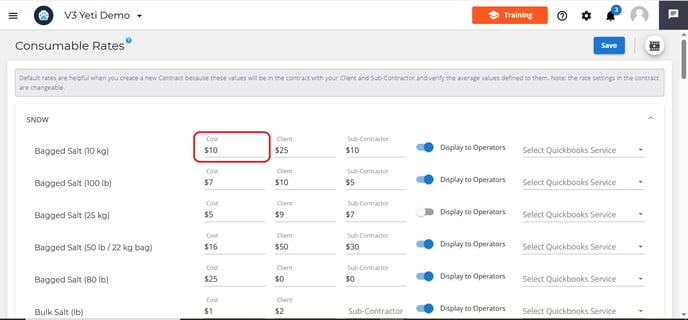
Consumable and QuickBooks
Choose to either sync your consumable with an existing item in QuickBooks or select "Create this item in QuickBooks" from the dropdown menu. This ensures your records stay accurate and supports smooth integration between Yeti and QuickBooks.

Consumables on the Mobile App

Make Consumables Required for Certain Services
You can set the consumables required for certain Services. This option is not available for the Service "Pre-Season Inspection (Yeti Standard)".
You can set this by editing your Site. In the Services section, select the charge type to see the toggle and click on "Save".
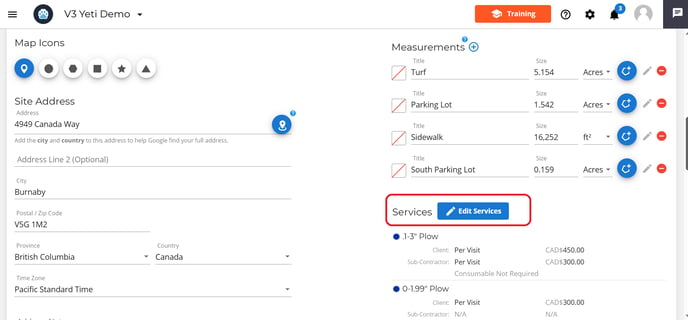
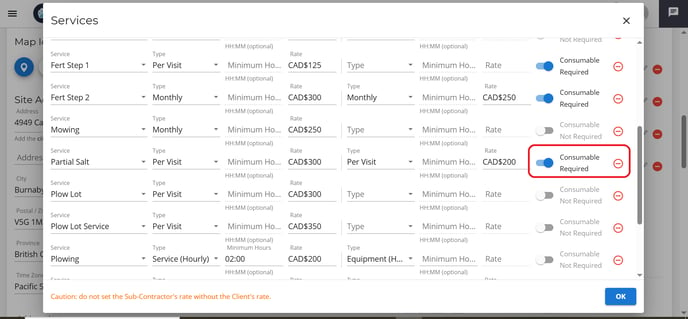
Check the information and click "Save" again. Consumable required will now be listed underneath the service rates.
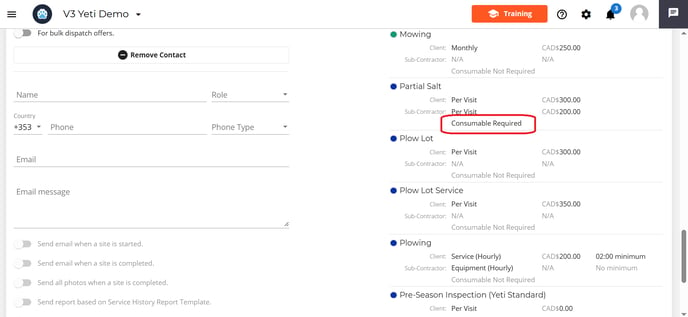
In the mobile app, the Operator can see which Services require consumables. An alert will appear if the Operator attempt to "End Site" without the consumable information.

View Consumables Data
Consumables are tracked and used across multiple reports in the Yeti web app to support accurate monitoring, billing, and cost analysis. You’ll find consumable data integrated into five key pages: Dispatch Page, Service History Report, Billing Report, Sub-Contract Report, and Job Costing Report. Click on a record to open it up.
- Dispatch Record

- Service History Report

- Billing Report

Consumable Column in Reports.
If you want consumable information to be visible on a report page, you must turn the correct fields on in the column configuration settings. Select the column configuration found at the top of the page.

Head down the list until you find the consumable field. Turn the eye icon blue to make it visible. Next to each field, there’s a number input field. This number determines the order the columns appear on the report page.
For example:
- A column with order "1" appears first.
- A column with order "2" appears second, and so on.

Types of Consumable Data in Reports
Different reports have different consumables options.
- Service History Report:
- Consumable
- Billing Report:
- Consumable
- Consumable Qty
- Consumable Amount
- Consumables Client Rates
- Sub-contractor Report:
- Consumable
- Consumable Qty
- Consumable Amount
- Job Costing Report:
- Consumable
- Consumables Quantity
- Consumables Cost Total
- Consumables Client Rates
- Consumables Amount
- Consumables Cost
Exporting Consumable Information
When exporting records as a spreadsheet, make sure the correct consumable fields are turned on in the Column Configuration settings, and that the columns are arranged in the order you prefer.
The exported spreadsheet will match the visibility and order of the columns as they appear on the report page at the time of export.
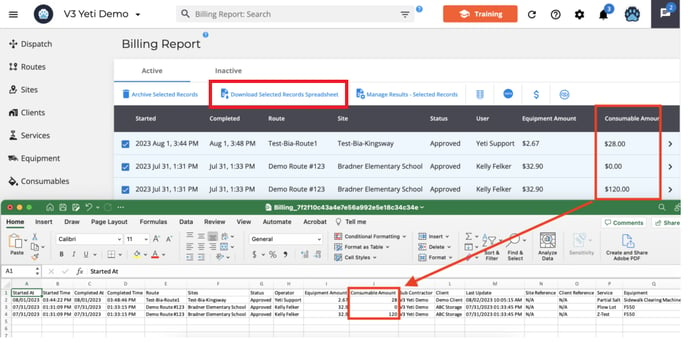
If you have any questions, please contact Yeti Support (support@yetisoftware.com).

