How to create and manage a site ?
Sites are the locations where your crews carry out their services. This guide will walk you through how to create a site and how to manage it.
Table of content:
- Site Page
- Create a Site
- Mandatory Fields
- Optional Fields
- Site Status
- Archived a Site
- Massive Change to All Sites
- How to select multiple sites at once
Site Page
Head over to the site page by selecting the site button in the navigation bar.

Create a Site
Create a site by selecting the (+ create site) button.

This will open up the site builder.
Mandatory Fields
The fields that are mandatory to fill out are:
- Site Name: Set how the site name will appear in web app, reports, and emails
- Name for Operator: Set how the site name will appear to your field crew in the mobile app.

- Address: Enter the full street address of the site where services will be performed. This should include the street number, street name, city, and postal code. The address is used for navigation, geofencing, and service records.

You must select the correct address from the dropdown menu after typing it in. Only then will the system verify the address. Sites without addresses will show as 'Unverified Location'.
When you begin typing the address, Google will suggest matching locations.

Selecting one of these suggestions will place a pin on the map to mark the Site’s location. You can then reposition the pin if needed to improve the accuracy of the site location. If no suggestion appears, you can manually enter the address and place the pin yourself. This geolocation helps ensure operators can navigate to the Site more accurately using the map.

Optional Fields
The fields that are Optional to fill out are:
- Site reference: Use this field to add a site reference that will show up in reports
- Internal notes: Use this field to add private notes about the site that are only visible to your internal team
- Crew notes: Use this field to add notes about the site that are only visible to your Mobile app users.

- App Requirements: These are fields that can be made mandatory to fill out on the mobile app. There are two app requirements you can enable:
-
-
-
Weather Information: Turn this toggle on to require mobile app users to enter weather conditions when servicing the site.
-
Before and After Photos: Turn this toggle on to require mobile app users to submit before and after photos when servicing the site. You can set a maximum of how many photos they can submit. (The maximum is 20 each).

Mobile App View: Required vs. Not Required
-
-
- Client: This field allows you to link a site to a client contract. Once connected, information from the client contract—such as billing details, equipment, and consumables—will be applied automatically. This also affects what options are available in the mobile app during service. Once you save this change you will see this site listed in the client contracts.
Important note: The system will set your company as a Client if you don't specify a Client. - Client Reference: Use this field to add a site reference that will show up in PDF reports

- Map Icons: You can visualize these icons in different ways on the dispatch page’s global map and route map.


- Time zone: Reports are generated based on the Time Zone selected in the Site settings—not automatically by the Site’s province or state.
For example, if a Site is located in British Columbia (PST) but the Time Zone is set to Eastern Standard Time (EST), the report will reflect Eastern Time, not local time.
EST is 3 hours ahead of PST, which may impact report accuracy and scheduling.

This is the Service History Report exported in different formats. The system displays the time zone according to what you have selected on the Site pages under “Time Zone”.
PDF Format
Email Format
- Site Contact: These are individuals you want to keep informed about key activities related to a site. You can choose to send them email of different types of notification depending on their needs.

-
You must enter in an email to be able to select one of the following options:
- Send email when a site is started.
- Send email when a site is completed.
- Send all photos when a site is completed.
- Send report based on Service History Report Template.
- Batch reports and send at _____ each day.
- For bulk dispatch offers.

You can also enable batch reports for a site contact. When this option is selected, the contact will receive a daily email at the specified time. The email will include a PDF report summarizing the site's activity, including how many times the site has been performed. For example, if you set the time to 7:00 AM, the contact will receive the batch report each day at that time.

- Weather Report: Weather Report provides real-time and forecasted weather information for selected sites. To active the weather report for this site turn the toggle blue.

- Files: You can attach a file to a site's profile. Select the (+) file button to upload a file. This file is only accessible on the web app not the mobile app.

- Tags: Tag your sites to help organize locations and improve searchability. For example, sites can be tagged by region (North Zone) or type (Car Park, Residential) This makes it easy to filter sites based on location and function. Simply enter the tag name and click + Add Tag to apply.

- Geofence: In order to use geo-fence, your site address must be verified. A geo-fence is a virtual boundary you set around a real-world location. It helps you track when a operator enters or leaves that area, and it can also record when certain actions happen inside that space. To set a geofence select the geo-fence button.

Select the drawing button.
Draw a border around your site and select the Done button
- Images: you have three options for uploading site maps:
- Image from Map: Select this option to take a screenshot from the Map
- Upload Image: Select this option to upload a JPG or PNG
- Upload PDF: Select this option

- Edit Site Map
You can edit a site map by either:
- Select the Take & Edit button when taking a Map Screenshot Button

- Select the pencil icon on the upload site map image

This will open up the Site Map Editor
Choose from a range of tools on the left hand side. When you select a tool it's setting will appear on the right.
Tools Descriptions :-
Click and Drag Tool: Select and move items around the canvas.
-
Draw and Fill Tool: Create irregular shapes with fill colour applied.
-
Rectangular Tool: Draw rectangles and squares.
-
Circle Tool: Draw circles and ellipses.
-
Arrow Tool: Create arrows for direction or annotation.
-
Pencil Tool: Draw freehand lines with a hard edge.
-
Line Tool: Draw straight lines.
-
Text Tool: Add editable text to the canvas.
-
Symbol Tool: Insert pre-made symbols or icons.
-
Grid Tool: Toggle or place a grid layout to align elements.
-
Zoom Tool: Zoom in or out of the canvas.
-
Undo/Redo Tool: Step backward or forward through your recent actions.
- Select the Take & Edit button when taking a Map Screenshot Button

If you want to edit a specific object select the Click and Drag Tool to see its properties.
- To change the object’s format, click on “Edit polygon”.
- To move the object, set the number on the field “x” and “y”.
- To change the size of the object, set the number on the field “w” and “h”.
- To rotate the object, slide the bar on “Rotation”.
- To increase the object size, slide the bar on “Scale”.
- To change the object’s colour, click on “Color”.

- To change the object’s colour, click on “Color”.
You can add area measurements to an object by following these steps:
-
Click on the "Measurements" tab.
-
Select the object you want to measure.
-
Click the "Add" button — a pop-up window will appear.
-
Enter the Title, Area Value, and Area Unit.
-
You can either:
-
Manually type the area value, or
-
Click “Measure on Map” to draw the area and have it calculated automatically using the Google tool.
-
-
Click "OK", then "Save Changes" to apply the measurement.
Don’t forget to click on the button “Save Changes”.

- Services: To set the services you want your operators to perform on-site, scroll down to the Service section. The services listed here are those from the Service page that have default rates configured.

If you'd like to modify the available services or adjust their rates, click the Edit Service button.
A pop-up will apppear with a list of services. - To add a service select the add service button.

A new line will appear with empty fields. Select the service field to add a service.
A dropdown menu with a list of all your services will appear. Select the service you want to add.
Now select the charge type and add in a rate in the client section.
If you use sub-contractor, You will also need to select the charge type and add in a rate in the sub-contractor section.
If you want to make it mandatory that an operator list what consumables they used when completing this service, select the consumable required toggle
Remove a service
If you want to remove a service, select the red circle.
Select the OK button went you are finished making changes.
Once you are finished adding all your details to your site, select the save button at the top of the screen.
Site Status
Site Status helps you track critical steps remaining in your site setup.

There are four possible warnings that may appear:
- Missing Services – No services have been assigned to the site.
-
Unrouted – Services exist, but it has not been assigned to a route.
-
Missing Geofence – The site does not have a geofence set.
- Unverified Location – The site’s location has not been confirmed or verified.
-
No Site Map – A site map has not been uploaded or created.

- How to Export Your Sites
You can export your Sites as either a PDF or Spreadsheet

PDF Export
-
Before you export, first set your PDF field configuration.
Select the PDF Config button and select which field you would like presented on the report. 
- Turn the eye icon blue to make it active.

- Select the PDF export button.

Spreadsheet Export
Before you export, first set your column configuration. Select the column configuration button and select which field you would like presented on the report.
-
Turn the eye icon blue to active a field.

- Select the export spreadsheet button.

- Spefic Sites Export
-
To export specific Sites, use the filters to narrow down your selection or manually check the Sites you want to include in the exported report.

- Then select either PDF or Spreadsheet export button.

- Archived a Site
- If you are no longer working with a site you can archive it. This action will remove the site from the active tab and place it in the inactive tab.
Archiving a Site will remove the following information:
- Site Maps
-
-
Measurements
- Services
-
Tags
-
Site and Client References
-
Notes
-
Requirements
-
Geofence
-
Map Icon
-
Any Routes that included this Site
- Contacts
-
- To archive a site select the site and select the bin Icon.

- You will see a warring message explaining that once archived, sites are removed from Contracts and Routes, and all site details with the exception of Site name and address will be lost and cannot be restored. Select yes if you wish to continue.

- This will place it in the inactive tab.

- If you want to unarchive it select the site and select the bin icon

The Massive Change feature allows you to add, edit, or remove specific items across multiple Sites at once.
To apply changes to all Sites, click the Massive Change button from the Sites page.
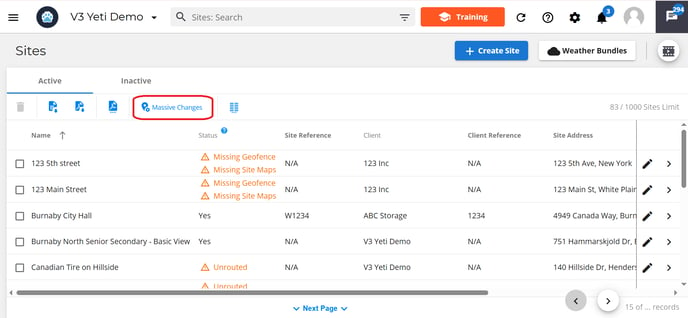
- Service: Select Services on the pop-up.

You’ll be given the following options:
-
- Add Service and Change Rate

- Select your service, charge type and rate. Select the (+) Add Service button if you want to add another service. Select save once done.

- Change Consumable Requirement

Select the service and toggle the consumable required on. Select the (+) Add Service button if you want to add another service. Select save once done.
- Remove Service

- Select the service. Select the (+) Add Service button if you want to add another service. Select save once done.

- Add Service and Change Rate
- Update Mobile App Requirements

You’ll be given the following options:- Site Weather Condition

Choose whether to make the weather required or not, then select save
- Before and After

- Select requirement

Choose to either enable or disable photos as a mandatory requirement. Select save when you are done.
- To set the number of photos select Minimum Number of photos

enter in the number of photos you want for before and after. Select save when you are done.
- Site Weather Condition
- Update Weather Integration
- to included sites in the weather report, select weather intergration

- Choose to turn it on or off, then click the save button.

- to included sites in the weather report, select weather intergration
How to select multiple sites at once
To make changes to selected sites you can either select sites, one by one or use the search filter on the top of the page.
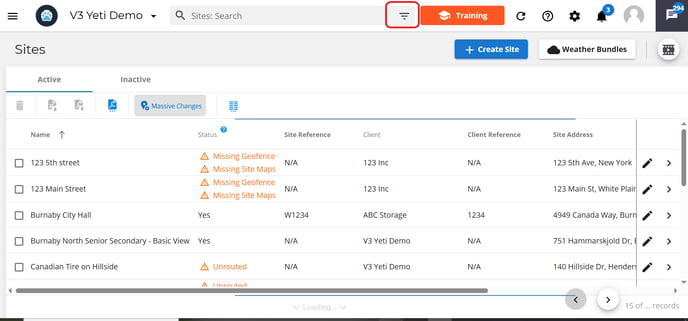
By utilizing the search filter, you can group sites based on various pieces of information. Once you have selected which fields to search by, click the filter button.
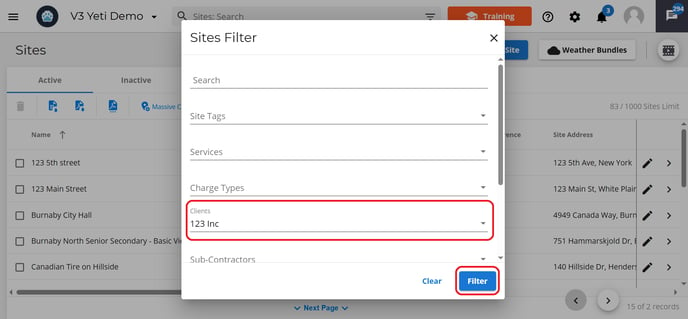
Now select the massive change button and continue as normal.
