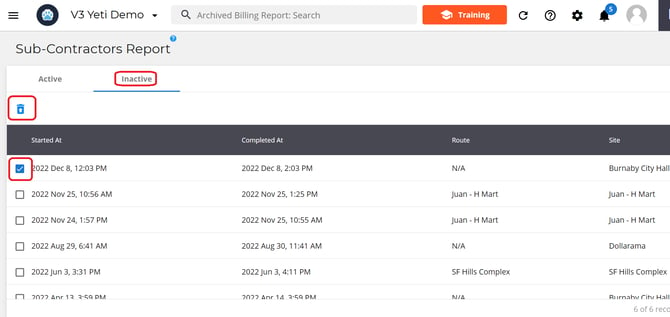Subcontractors Report
The Subcontractor Report has billing records for each service completed by your subcontractors on the sites you assigned them. These records include total amounts owed, helping you track what needs to be paid to each subcontractorfor their services.
Table of Contents:
- How to access the Subcontractor Report
- Breakdown of a Subcontractor Record
- How to Update Information in a Subcontractor Record
- Understanding How Invoice Numbers Work
- Mark Records as Paid
- Sub-Contractor Records and QuickBooks
- Customize Column Display
- Export your Subcontractor Records
- Using Search Filters
- Archiving Subcontractor Records
- Unarchiving Subcontractor Records
How to access the Subcontractor Report
To access the Subcontractor report page, select Subcontractor at the end of the navigation bar in the payable section.
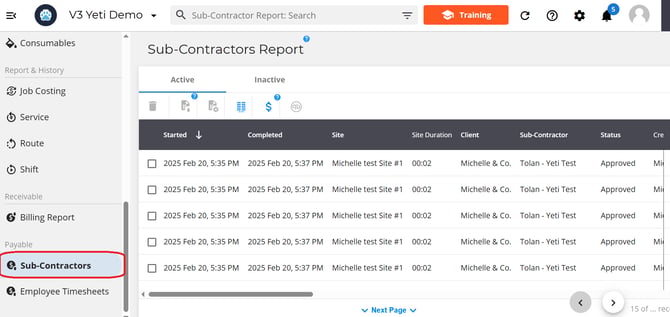
Breakdown of a Subcontractor Record
Each record on the subcontractor report page represents one service that has been performed by a sub-contractor on a client's site. Select a record to open it up.
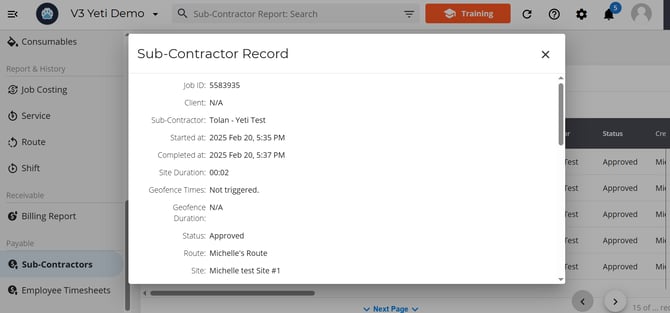
A pop-up will appear with a list of the following information about the site that was serviced.
- Client, Contractor who serviced the site and Job ID.
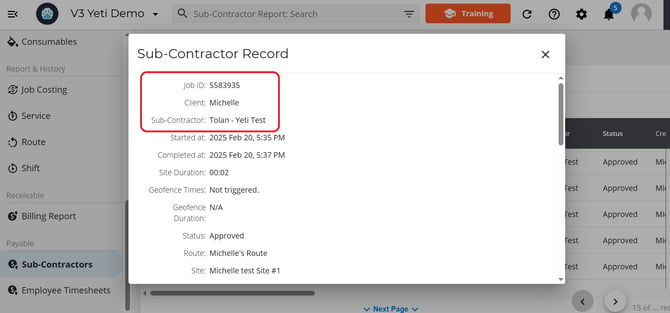
- Timeframes
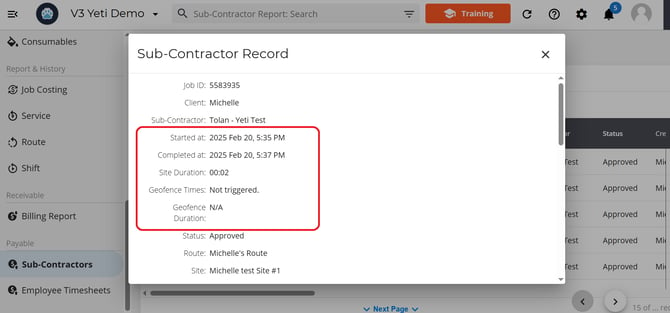
- Approved status and route information.
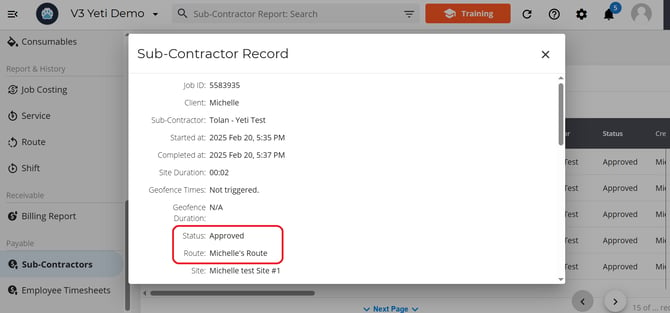
- Site information, client reference, and subcontractor #.
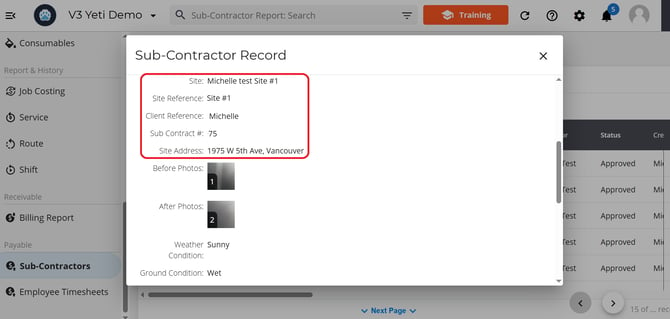
- Before and after photo, weather conditions and operator information.

- The service, it's charge type and rates, work order consumable and equipment if used and total amount.
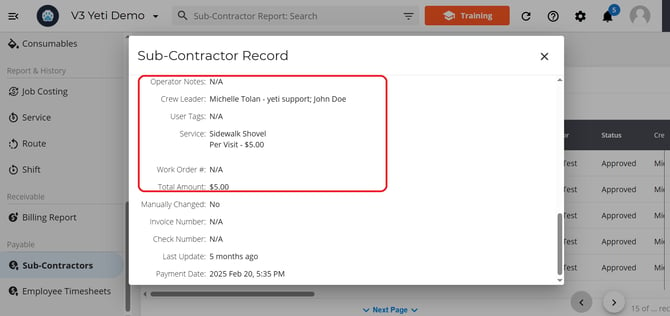
- Has the record been manually change, Invoice and check number, last update and payment date.

How Service History Relates to Subcontractor Report
The information pulled into a subcontractor record comes from the Service History records.
Each Service History record represents a single site visit, which may include multiple services.
Each subcontractor record, however, represents only one service performed during that visit.
So, if two services are completed during a single site visit, you'll see one Service History record but two subcontractor records.
Below are screenshots showing a single site visit where two services were performed—demonstrating one Service History record and two Billing records.
- Service History Record
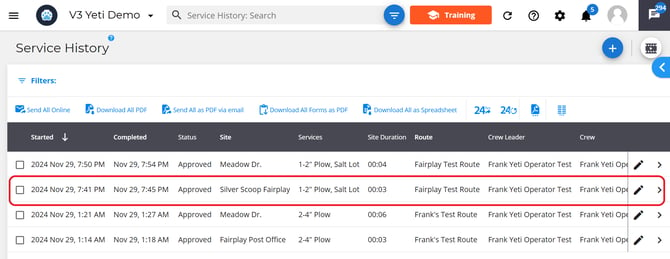
- Subcontractor Record
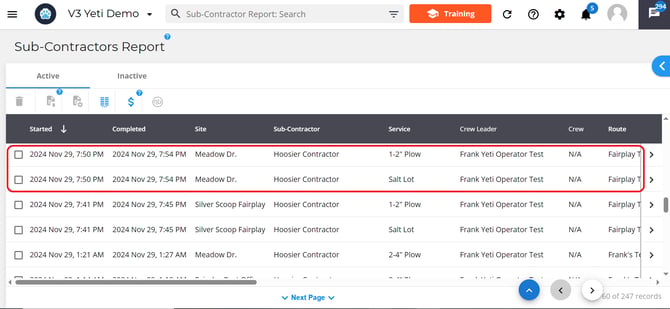
How to Update Information in a Subcontractor Record
You cannot update a Subcontractor record directly from the Subcontractor Report page. The data for Subcontractor records is sourced from Service History records, so you’ll need to navigate to the Service History page, locate the corresponding record linked to your Subcontractor record, and edit your Service History record there. Once you save the changes, the updated information will flow through to the Subcontractor record.
Understanding How Invoice Numbers Work
Invoice numbers are unique identifiers used to organize and track your Subcontractor records. Your Subcontractor can assign the same invoice number to multiple records to group them together under a single invoice.
A payment can only be registered if the records has an invoice number.
Mark Records as Paid
Click the Dollar icon, which opens a pop-up showing a list of invoices.
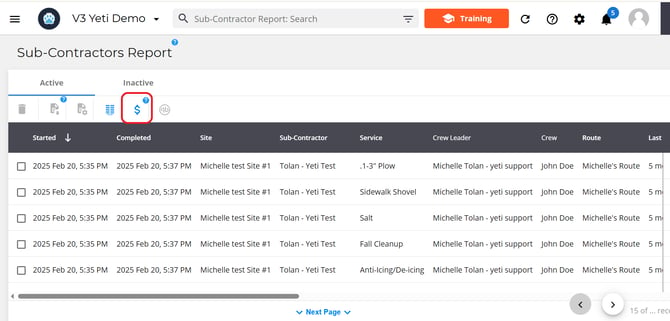
To view which billing records are included in a specific invoice, they can click the See Record button.
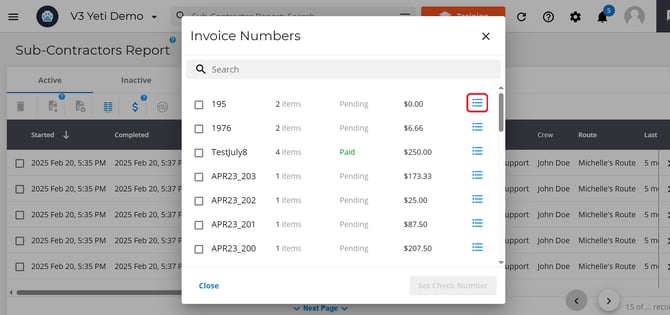
To mark an invoice as paid select the checkbox beside the record and hit the update check number button.
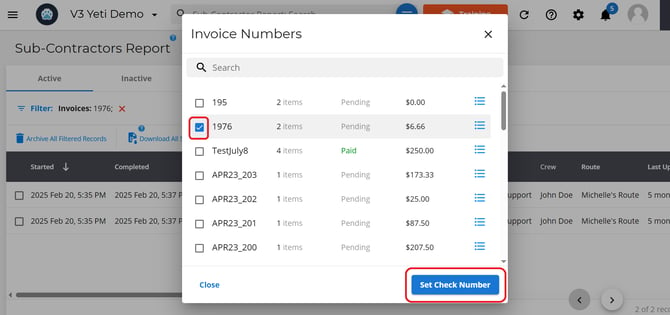
Enter the check number and click Update Check Number.
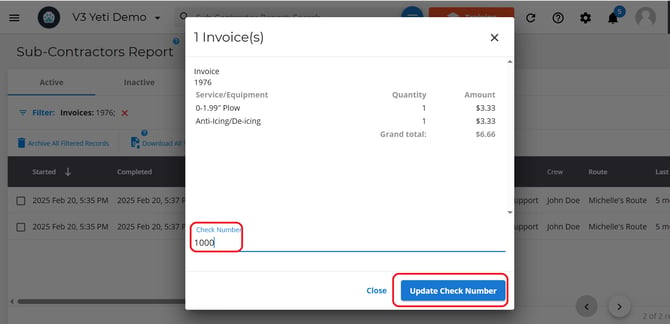
Once this is done, the invoice will be marked as Paid.
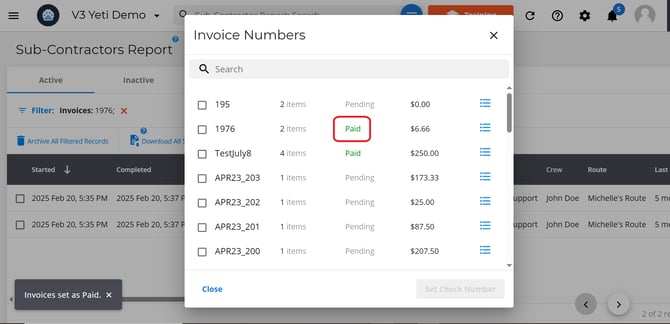
Subcontractor Records and QuickBooks
You can push your Subcontractor records into your QuickBooks Online account, but there are a few rules and requirements to keep in mind. [Check out the details here.]
If you want to combine multiple records into a single QuickBooks invoice, you can either select records individually or use the search filter to select multiple records that meet the same criteria.
Once you have your records selected, select the QuickBooks Button.

A pop-up will appear asking you for confirmation that you want these record pushed to QuickBooks, select yes to proceed.
Customize Column Display
You can choose which columns are visible and set the order in which they appear. This configuration also determines how your service history data is exported when you use the Export to Spreadsheet button.
Click the Column Configuration button.
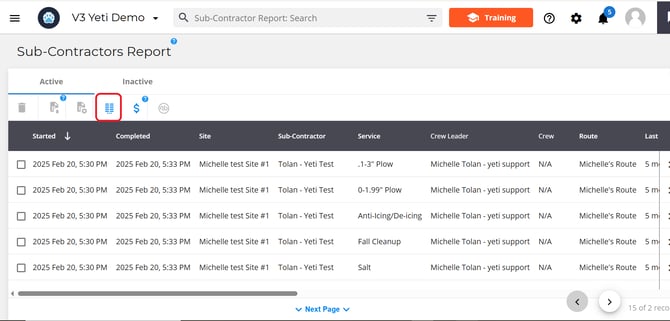
This will open a pop-up where you can assign numbers to fields to set their order. For example, entering 1 for Started At and 2 for Completed At will place Started At first, followed by Completed At.

To hide a column, click the eye icon next to it. Hidden columns will not appear on your view page or in exported spreadsheets.
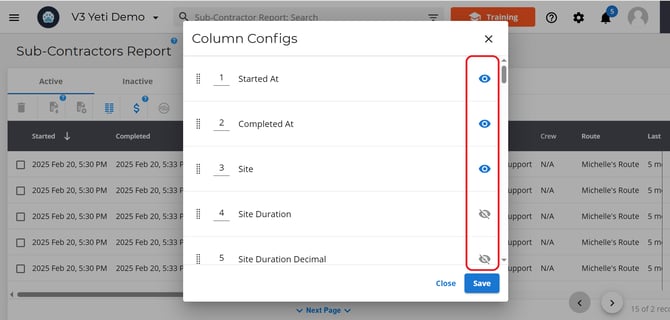
Once you click save you will see your changes on Subcontractor report page.
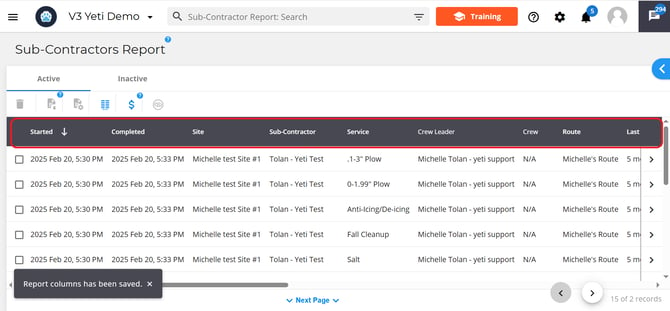
When you select the export as spreadsheet option your column setting will control how your data is presented in the spreadsheet.
Export your Subcontractor Records
You have two options when exporting records:
- Download Selected Records – This includes records that you've selected manually using the checkboxes or selected using the search filter. They will be exported to a spreadsheet.
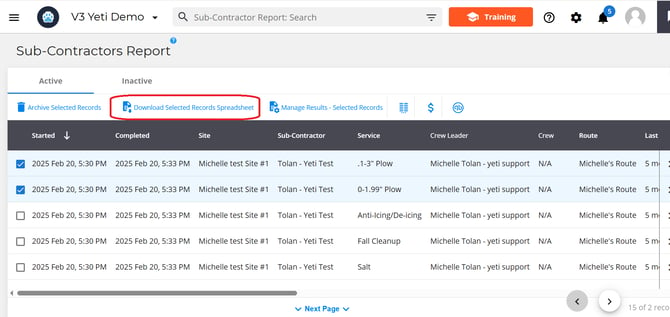
- Manage results - Selected Records. Use this option to export records that fall within a specific time range from the records you’ve already selected using checkboxes or filters. When you select the button a pop-up will appear where you can enter in your times. The records will be exported to a spreadsheet
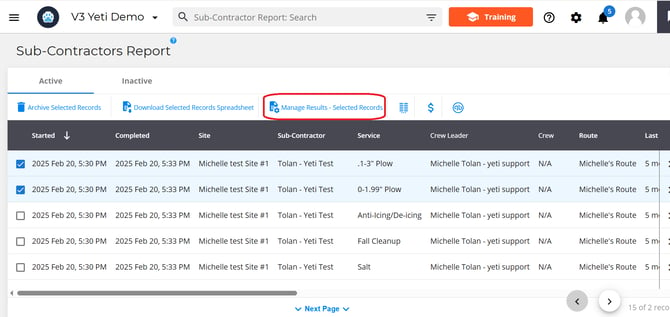
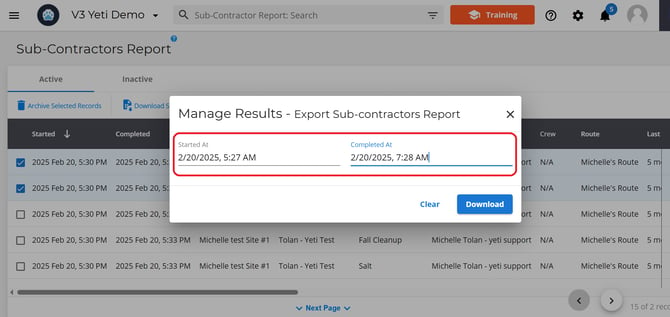
Important Note: If the timeframe of your selected records does not fall within the date and time range you set in Manage Results, your exported spreadsheet will be empty. Make sure the selected records match the timeframe you've defined.
Using Search Filters
You can use the search filter to find specific records or group records by certain criteria.
To filter your data:
-
Type directly into the search bar, or
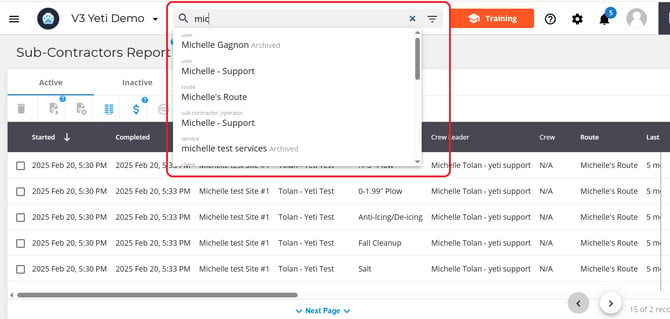
-
Click the search filter icon at the end of the search bar.
 A pop-up will appear with a list of fields you can filter by (such as site, route, or user).
A pop-up will appear with a list of fields you can filter by (such as site, route, or user).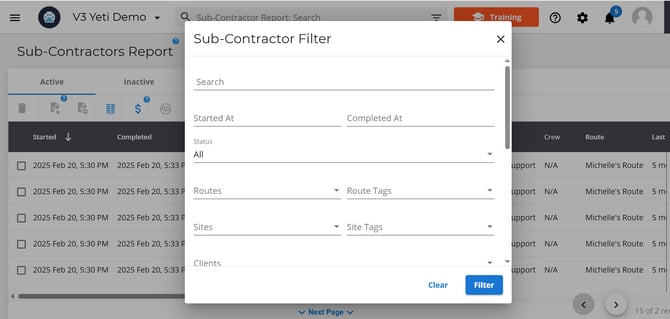
- Note: All records shown after applying a filter can be exported at once.
Archiving Subcontractor Records
Select a subcontractor record and then select the bin icon. This will place the records into the inactive tab.
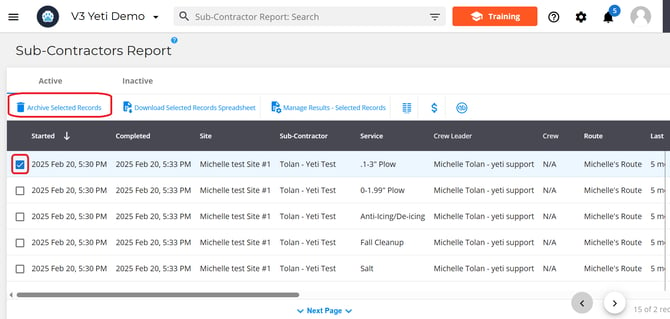
Unarchiving Subcontractor Records
Head over to the inactive tab, select a subcontractor record and then select the bin icon. This will place the records into the active tab.