Shift History Report
The Shift History Report provides information about the shifts that have been performed. You can see when your employees last logged into the mobile app and completed a whole shift
Table of Contents:
- Shift History Page
- Shift History Record
- Route Displays as N/A
- Search Through Records Using Search Filter
- Customize Column Display
Shift History Page
To get to the shift History page, select the shift button in the navigation bar.

Shift History Record
When an operator finishes a shift using the mobile app, a record is created on the Shift History page. Click on a record to view its details. Each record includes information about who completed the shift, the operator they worked with, as well as the route and site that were serviced.

Route Displays as N/A
Note 1: A Shift that shows 'N/A' in Routes and Sites indicates that the Operator did not start the Route and Site on the mobile app.
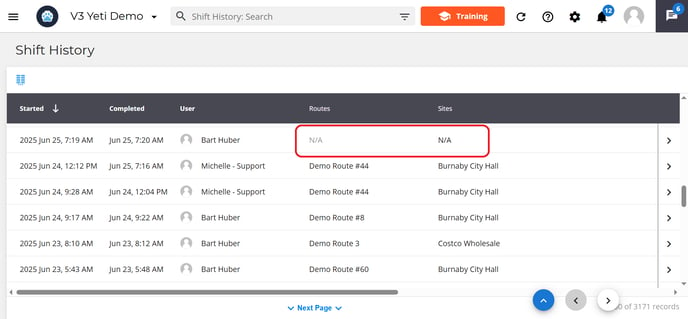
Note 2: Records created manually in the Service History Report will not appear on this Shift History Report. Below is a screenshot showing where to manually create the Service History Report.
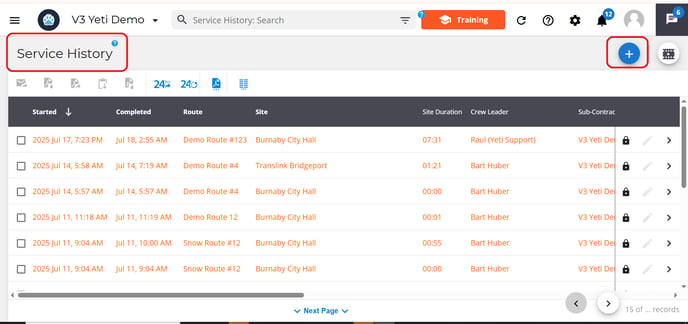
Search Through Records Using Search Filter
You can use the search filter to find specific records or group records by certain criteria.
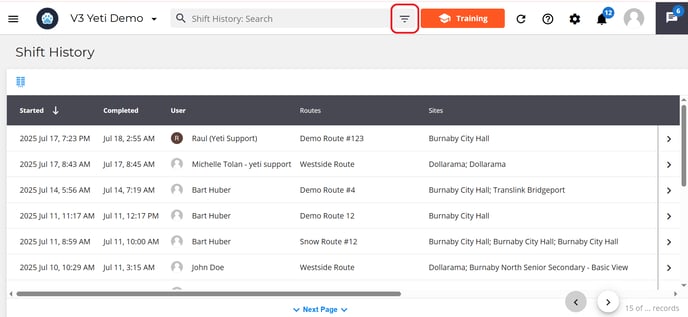
Select what information you want to search by and hit the filter button.

Customize Column Display
You can choose which columns are visible and set the order in which they appear.
Click the Column Configuration button.
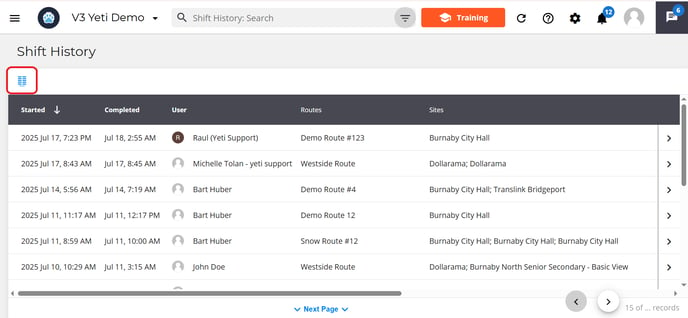
This will open a pop-up where you can assign numbers to fields to set their order. For example, entering 1 for Started At and 2 for Completed At will place Started At first, followed by Completed At.
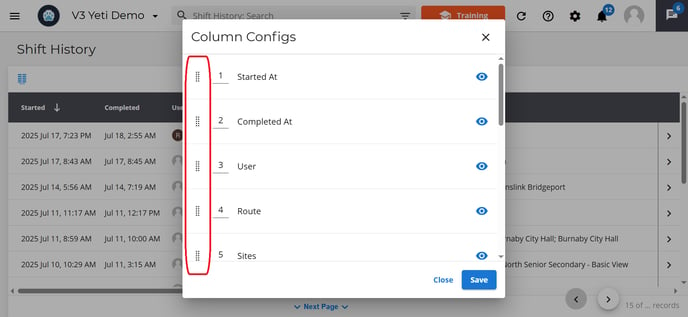
To hide a column, click the eye icon next to it. Hidden columns will not appear on your view page. Hit save when you are ready.

Once you click save you will see your changes on shift history page.
