Why Consumable Isn’t Appearing in the Yeti Mobile App
If consumables isn’t showing up in the Yeti mobile app, it usually means a setting or contract configuration needs updating. Follow the checks below to make sure your consumables is visible to operators.
Table of Contents:
- Check Consumable Visibility
- Confirm Rates Are Entered
- Add Consumable to Client and Sub-Contractor Contracts
- Support
Check Consumable Visibility
Go to the Consumable Page and find the consumable that isn’t appearing.
Make sure the Display to Operator toggle is turned on (blue).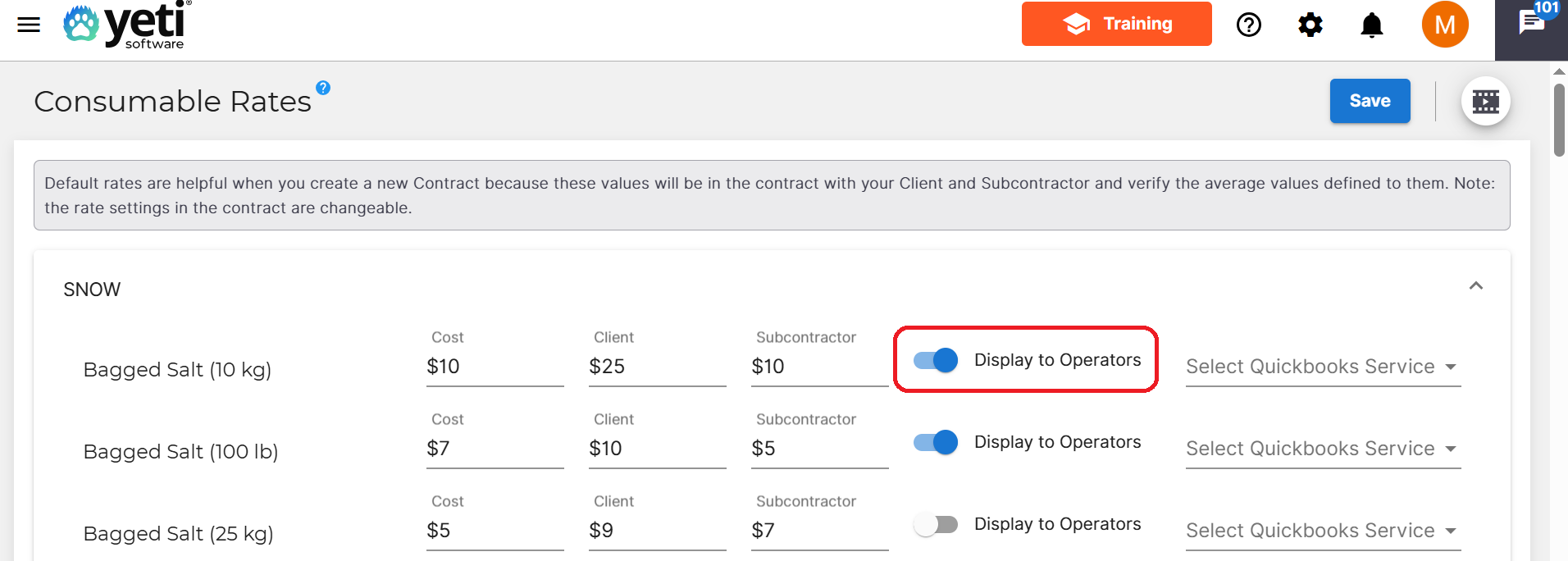
⚠️ You can only enable this toggle if both a client and sub-contractor rate are entered, even if the rate is set to £0.
Confirm Rates Are Entered
In the same Consumable Page, ensure you’ve entered the following:
- A Client Rate
- A Sub-Contractor Rate
If either field is blank, the equipment won’t display in the mobile app.
You can enter £0 as the rate if needed.
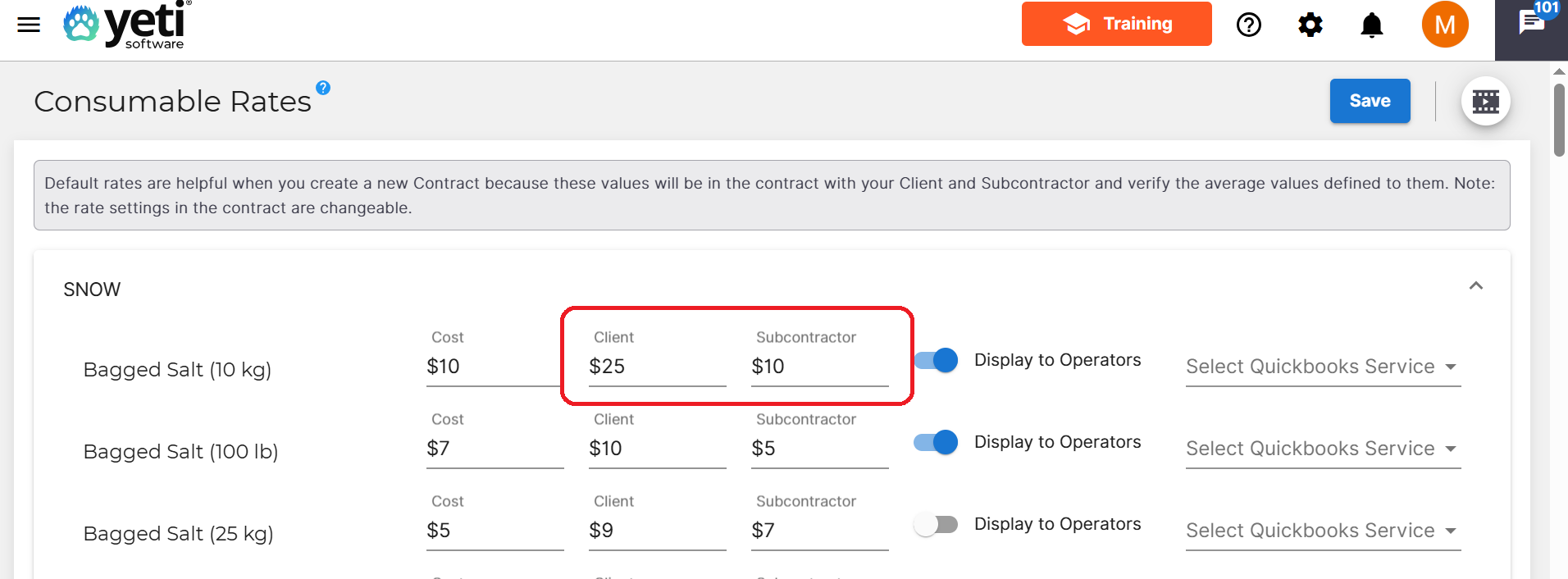
Add Consumables to Client and Sub-Contractor Contracts
Consumables must be listed in both the Client Contract and the Sub-Contractor Contract.
If it’s missing from either one, it won’t appear in the app.
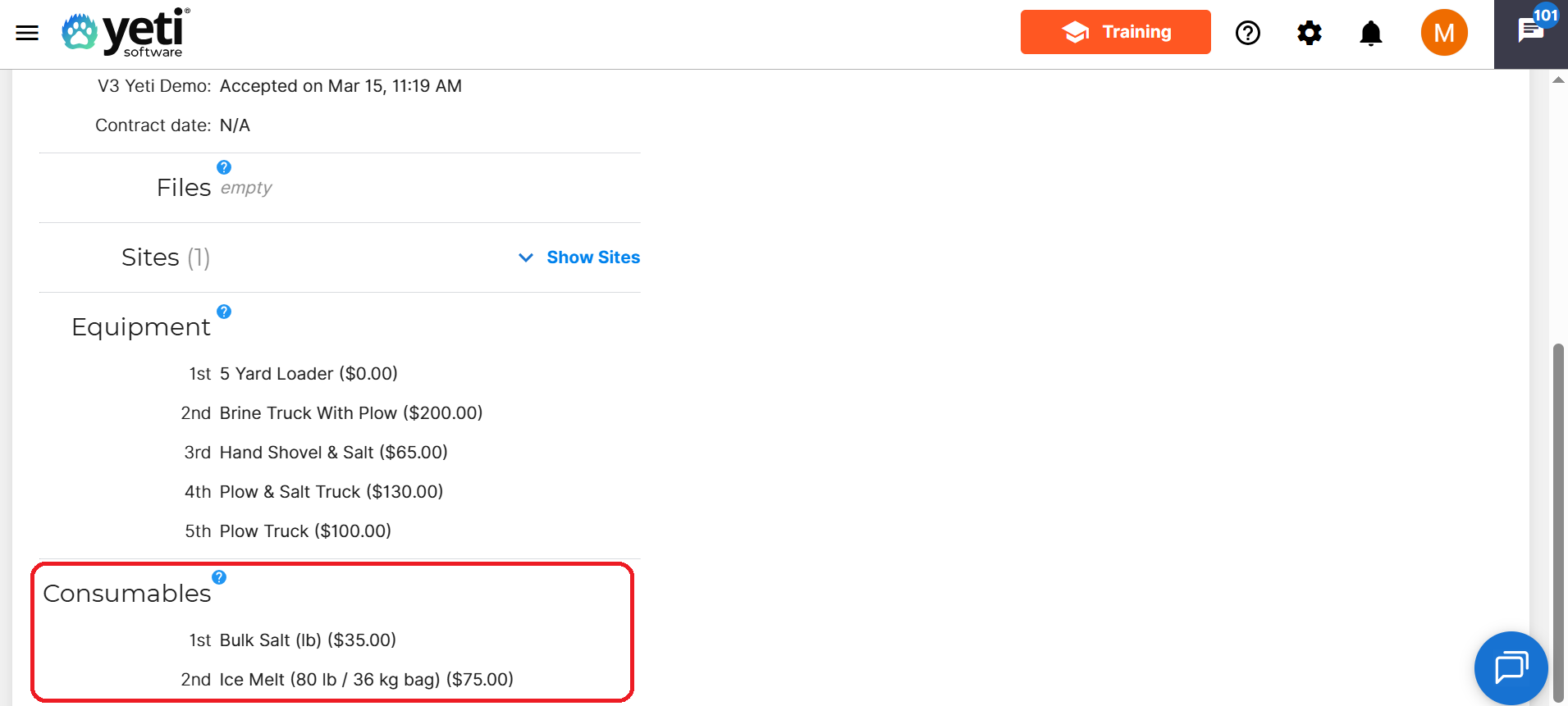
After making any updates, don’t forget to click Save in the contract.
Support
If you’ve checked all of the above and still don’t see the consumable, contact Yeti Support at support@yetisoftware.com for help