Why Does My Time Zone Differ From Others?
Yeti uses each user’s account timezone to display timestamps.
Table of Contents
- Why Does My Time Zone Differ From Others?
- How Time Zones Work in Yeti
- How to Check Your Time Zone on the Web Portal
- How to Check Your Time Zone on Mobile
- Example of Time Zone Display Differences
Why Does My Time Zone Differ From Others?
Yeti uses each user’s account timezone to display timestamps. That means you may see different times than other users if your time zones don’t match.
This affects how times appear on:
- The Dispatch page
- All Reports
- The Mobile app
How Time Zones Work in Yeti
Each user’s timezone setting determines the timestamps they see in Yeti. For example:
Dispatchers may see a different time for when a site was started than the operator who performed the job.
All exported reports reflect times based on the user’s current timezone setting.
How to Check Your Time Zone on Web Portal
To view your timezone setting, click your Avatar > Update Account > Timezone. This setting controls all web app time displays and report timestamps.
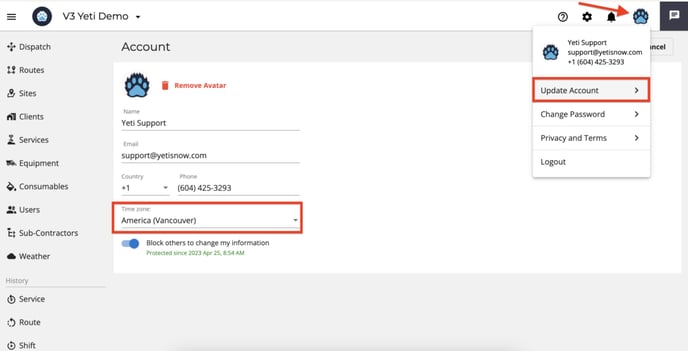
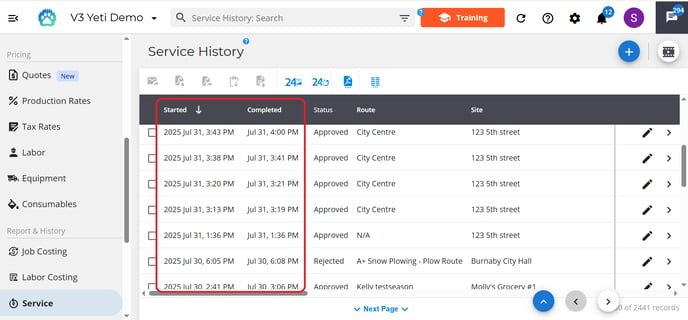
How to Check Your Time Zone on Mobile
To view your timezone setting, click on Account > Update Profile > Timezone.
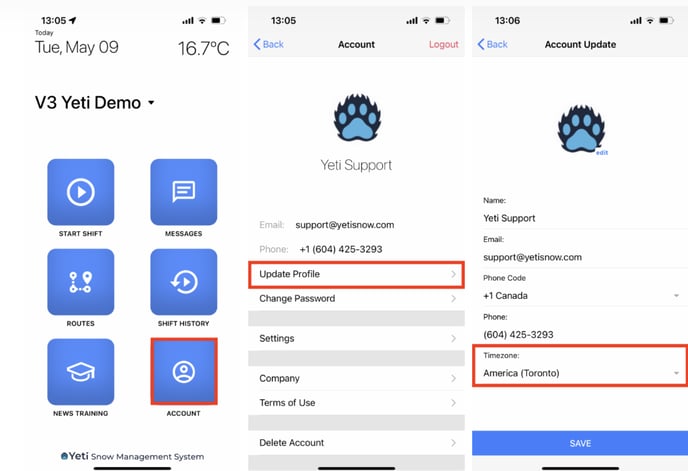
This setting affects the times shown in the mobile app interface, for example Dispatches.

Let’s say:
- An operator has their mobile app timezone set to Toronto (Eastern Time)
- A dispatcher is working from Vancouver (Pacific Time)
When the operator starts a site at 4:07 PM Toronto time:
- The operator’s mobile app shows 4:07 PM

- The dispatcher’s Dispatch screen shows 1:07 PM

This is a 3-hour difference, caused by the time zones being in different regions.
If you run into any issues with time zones, please reach out to support@yetisoftware.com