Managing Your Notifications for Yeti ?
Yeti allows you to customize your notifications so you only receive the updates that matter most to you. You can choose to enable or disable notifications at any time, depending on your preferences.
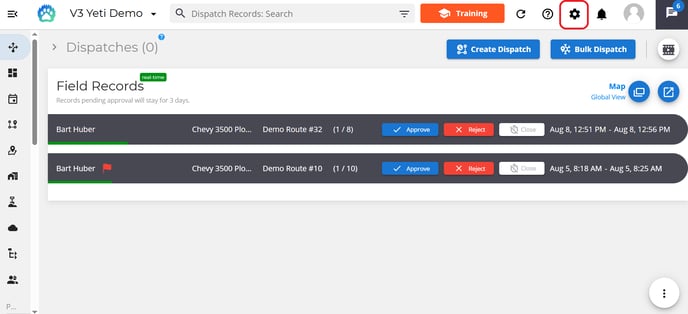
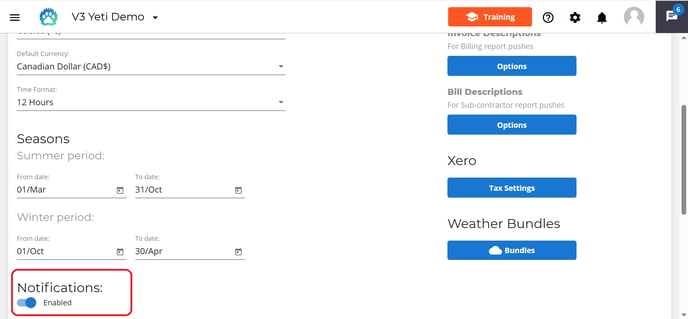
In order to see the notification, you must have the Dispatch page open in your browser, as you can see below.
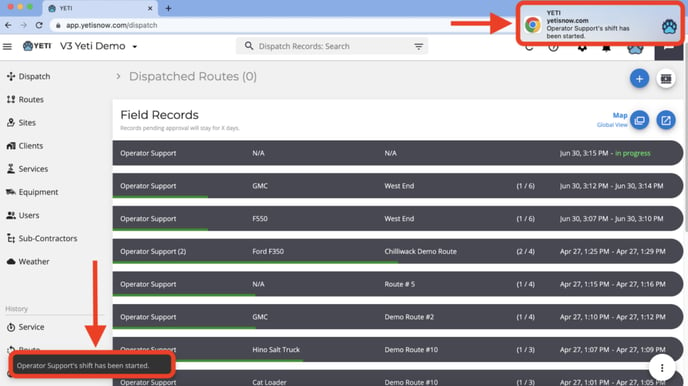
You can also see the notification on the top-right if you are in another browser tab, but the Dispatch page must remain open in the other tab. The other notification on the left bottom is not visible in this case.
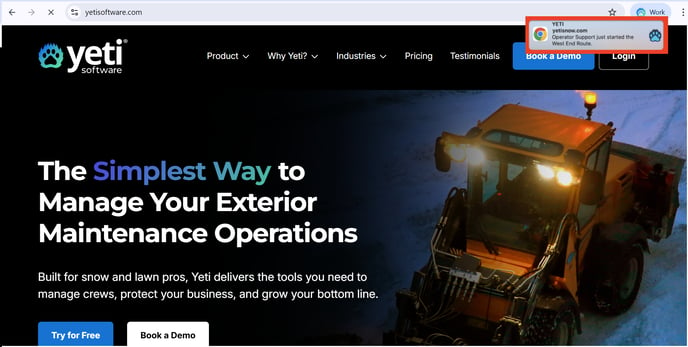
If your operator sends a message via the Yeti mobile app chat, you will receive a notification on any Yeti page or tab. Here is a screenshot showing the user on the Sites' page receiving the notification.
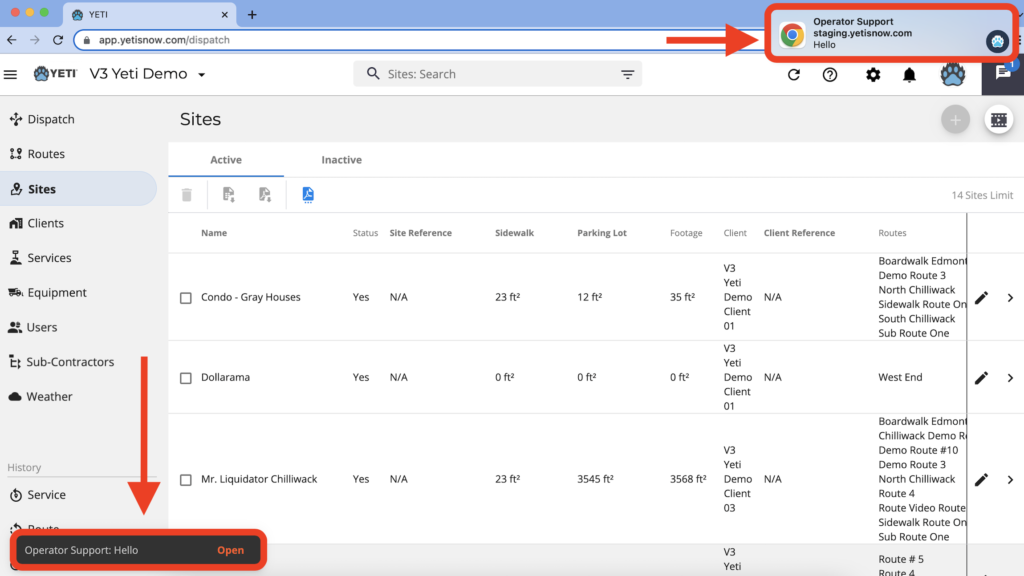
NOTE: If your Sub-Contractor is performing your Route or Site, you will not receive a notification when they start the Shift, only when they Route or Site.
Mobile App Notifications
Overview
In the Yeti app, the Operators will see a notification at the top of the screen
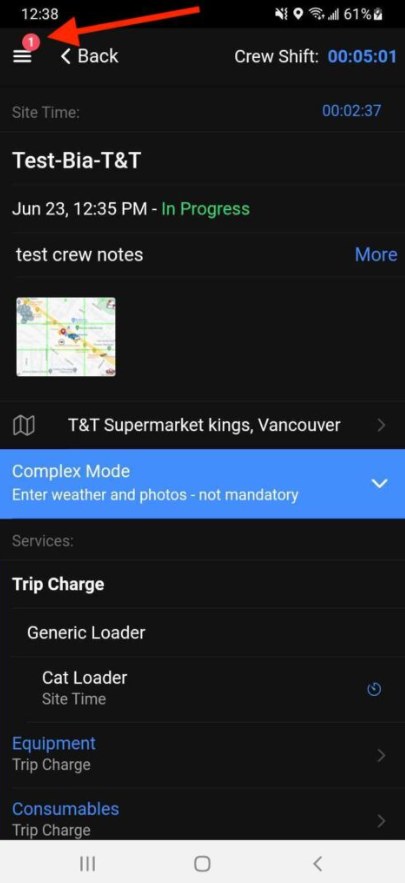
Operators who are still in Shift, but without the Yeti app open, will see the notification on their mobile devices.
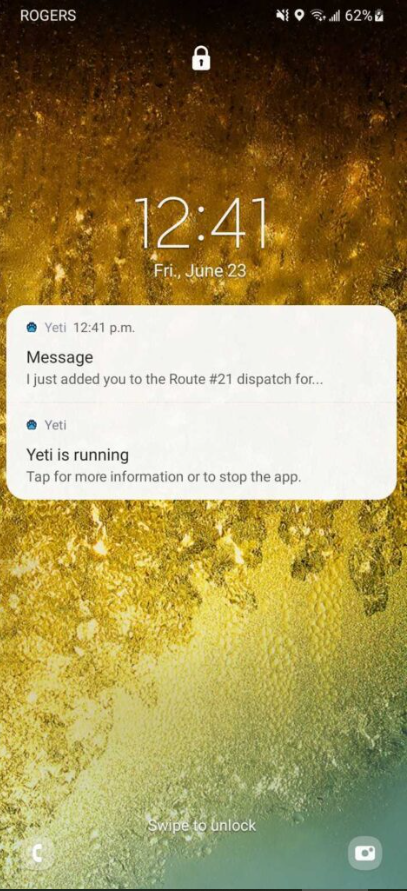
When Notifications Are Sent
Operators will receive notifications in the following situations:
Note: Notifications work only if Dispatch Routes are assigned to specific Operators. If no Operator is assigned, no one will be notified.
Whenever Someone Sends a Chat Message
In the example below, the user "Yeti Operator 1" sent a text message to "Yeti Support".
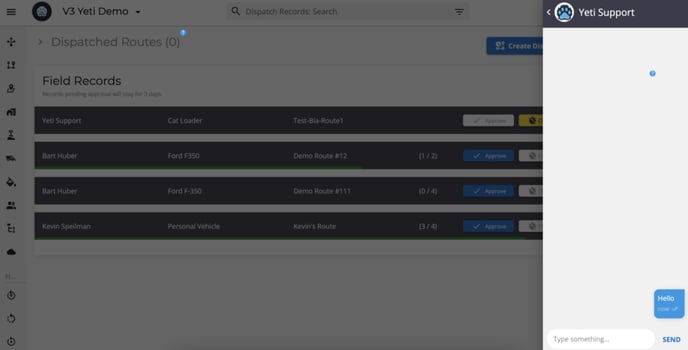
Here is what the Operator "Yeti Support" sees in the chat
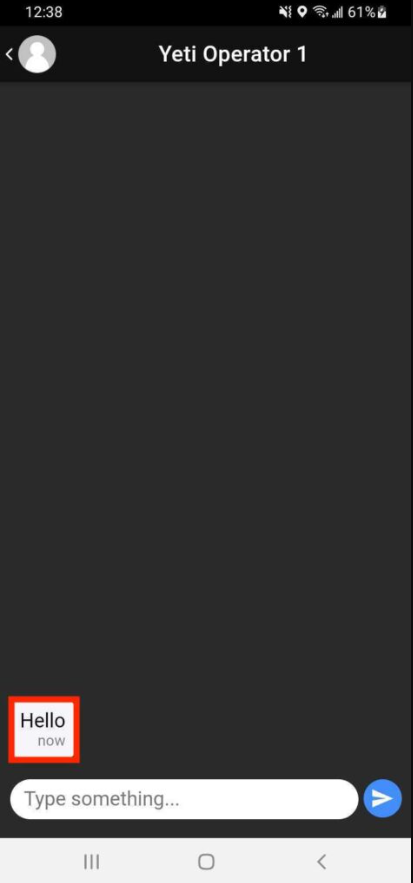
When they are added to a Dispatch Route
When adding the Operator to the Dispatch Route, the Operator will receive a notification when you click on “Save”.
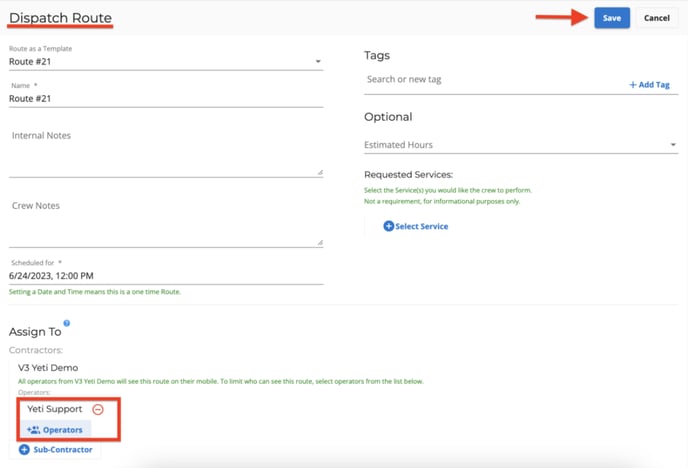
Operators see this message on chat.
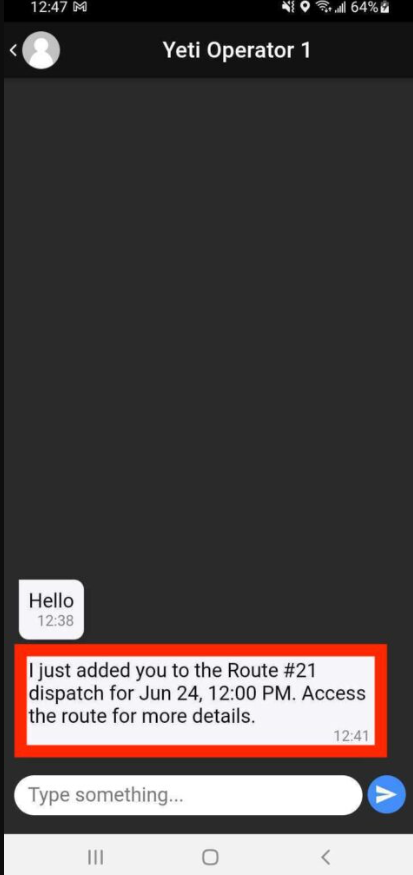
When they are removed from a Dispatch Route
When removing the Operator from the Dispatch Route, the Operator will receive a notification when you click on “Save”.
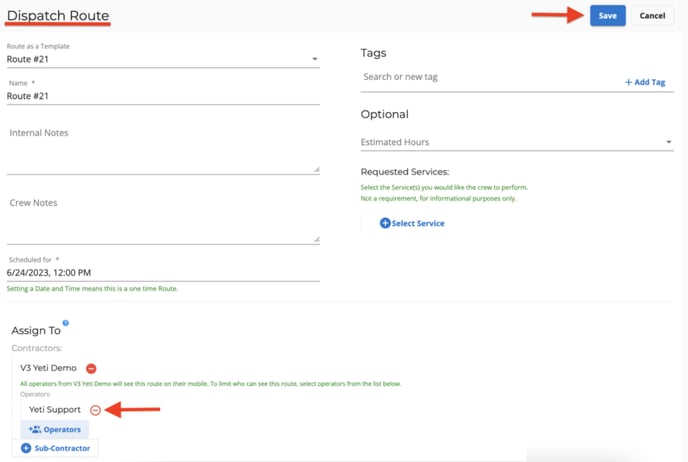
Operators see this message on chat.
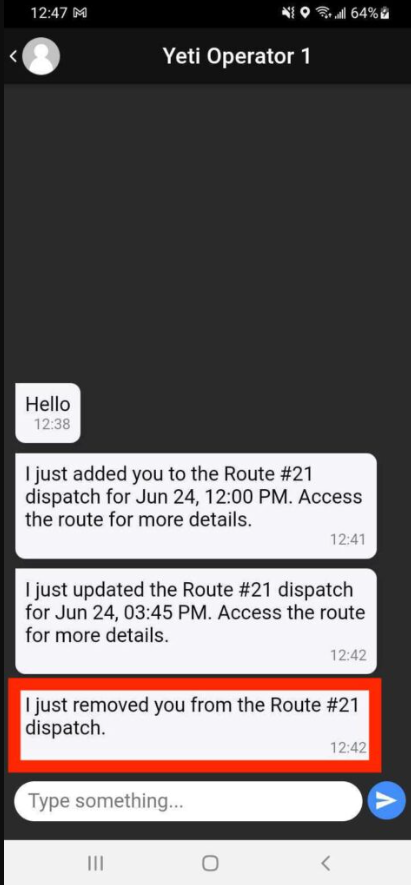
When the day or time of their scheduled Dispatch Route changes
When changing the date and/or time of the Dispatch Route, the Operator will receive a notification when you click on “Save”.
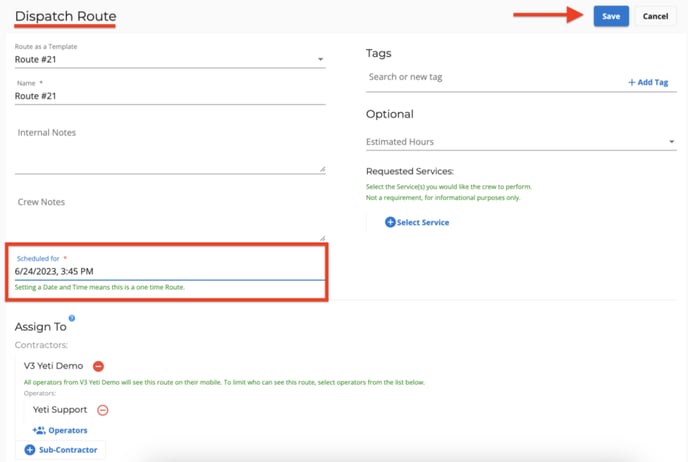
Operators see this message on chat.

When they are invited to work another shift
In the example below, two operators are working in different Shift and Route. Consider the scenario in which Operator "Yeti Operator 1" wants to include Operator "Yeti Support" in his shift.
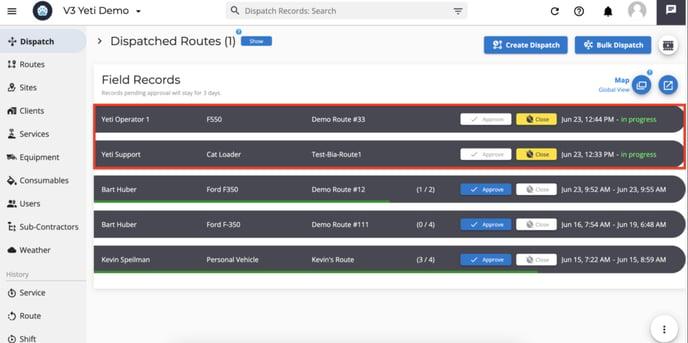
When the Operator "Yeti Operator 1" tries to add the other Operator, he sees that "Yeti Support" is on another shift. To bring in, he can slide left and click on "Bring in". When he clicks, he will see the message "The Driver has been invited".
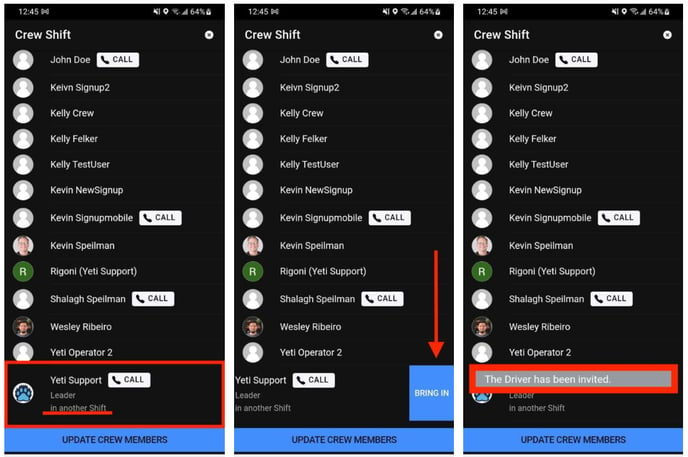
On the chat, the Operator "Yeti Support" can see invitations to accept or decline. As soon as he accepts, he will see the message "The answer has been sent". It is at this moment that his current Shift will automatically close, and he will be on the other Shift as you can see from the "Demo Route #33.
Note: When the Operator accepts or refuses an invitation, the inviter can see the message in the chat.

This is what you can see on the Dispatch page.
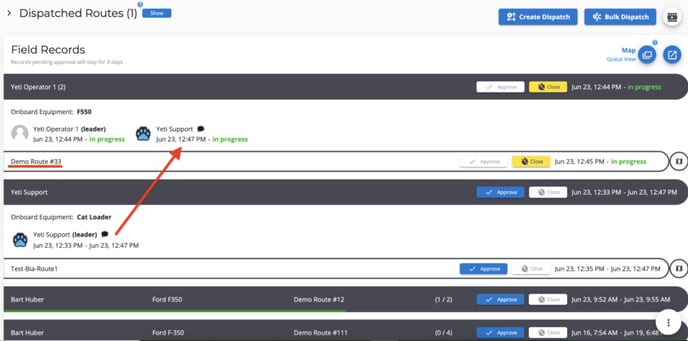
If you run into any issues, reach out to support@yetisoftware.com.